

Some Basics about Internet and Home Networking
2006-10-26 Loi Ngoc Nguyen
Duy-Ky Nguyen, PhD
The number we are using daily is decimal number, there are only 10 digits to make up a number, they are 0, 1, …, 9
Computer is a digital electronic equipment. It’s impossible to assign 10 electrical levels to 10 digits. It’s only possible for only 2 levels, full voltage for digit 1 and no voltage for digit 0. For a 10-volt device, 10 v for 1; but 5 volt is for 1 in a 5-volt device.
That’s why computer uses binary number where there are only 2 digits to make up a number, they are 0 and 1.
The number 2006 is a decimal number for this year, but its binary number is 11111010110. It’s almost impossible to read and very prone to error. That’s why the hexadecimal (hex for short) number comes to rescue this problem. There are 16 digits to make up a hex number, they are 0, 1, …, 9, a, b, c, d, e, f. It’s composed of 10 digits we’re quite aware of and the first 6 characters in alphabetical set we’re also quite aware of. Now the hex number of 2006 is 7d6, it’s much easier to read than binary one, and even easier than decimal one.
There are 3 address types used to access Internet
Domain name address, aka URL (Uniform Resource Locator), like http://www.quocgianghiatu.com. This address is never changed, whenever I access to this web site whenever I use this domain address;
IP (Internet Protocol) address in number format, 82.165.202.19 is IP address of quocgianghiatu.com. This IP address is changed once ISP (Internet Service Provider) is changed for some reason (price, service quality, …). In fact, it’s very likely that the IP address is a dynamic IP address changed very frequently;
MAC address, aka Physical or Ethernet address, in number format, 00:12:da:e9:70:c4 is MAC address of quocgianghiatu.com. Note that hex numbers are used. This address is changed once the HW network card is changed for some reason, like the card itself is broken and replaced, the server computer is changed.
We’re using domain name address to access Internet because it’s never changed and easier to remember a name quocgianghiatu.com than a number 82.165.202.19. But IP and MAC addresses are both used to access that web site as later explained in Routing section.
Below is the process whenever you want to access quocgianghiatu.com,
1) the very first message is broadcasted to ask “who is quocgianghiatu.com”
2) DNS (Domain Name System) server responses with IP address
3) IP address is broadcasted to ask for MAC address. It is this very MAC address is really used to send data to a destination.
We should know some definitions in network literature
1) A host is a computer with only 1 network connection, ie. a host is connected to only 1 network
2) A gateway, aka router, is also a computer, but with 2 networks connections, ie. a gateway is connected to 2 networks;
Data must go through many gateways from your PC to web site quocgianghiatu.com
Assume data go from host A (Src, source) to host B (Dst, destination) through gateway X and Y. Data are transferred across network along with addresses of both Src and Dst, with both MAC and IP addresses in packets.
To save typing and reading, address is implied whenever IP and MAC appear.
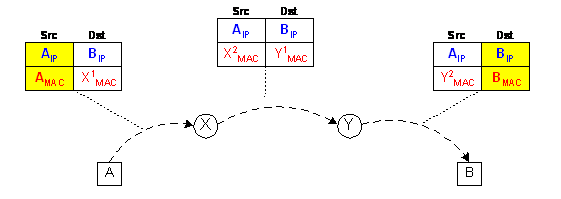
1) Packet 1 has Src (AIP, AMAC) and Dst (BIP, X1MAC). Note that Src has both IP and MAC of src A, but Dst has only IP of dst B, but MAC of dst gateway X.
2) Packet 2 has Src (AIP, X2MAC) and Dst (BIP, Y1MAC). Note that Src has IP of the real src A, but MAC of src gateway X. While Dst has IP of the real dst B, but MAC of dst gateway Y.
3) Packet 3 has Src (AIP, Y2MAC) and Dst (BIP, BMAC). Note that Src has IP of the real src A, but MAC of src gateway Y. While Dst has both IP and MAC of the real dst B.
1) IP of Src and Dst are true src and dst never changed
2) MAC of Src and Dst are real address of physical src and dst devices
1) Routing process uses both IP and MAC
2) Src of received data is always traceable, for example in virus case, as IP of Src and Dst are never changed and exist in all packets along the transfer path
As mention earlier, a host is connected to 1 network, but gateway is connected to 2 networks.
IP_address = Net_ID + Host_ID
There could be many hosts connected to a network identified by its Net_ID. A subnet_mask is used to extract Net_ID from an IP_address.
Using DOS window (Command Console, …), we can use command
c:\> ipconfig /all
We’ll see IP address, Subnet Mask and Default Gateway, something like
Windows IP Configuration
Host Name . . . . . . . . . . . . : DKN_WXP
Primary Dns Suffix . . . . . . . :
Node Type . . . . . . . . . . . . : Unknown
IP Routing Enabled. . . . . . . . : No
WINS Proxy Enabled. . . . . . . . : No
Ethernet adapter Local Area Connection:
Connection-specific DNS Suffix . :
Description . . . . . . . . . . . : Intel(R) PRO/1000 PM Network Connection
Physical Address. . . . . . . . . : 00-13-20-73-97-E6
Dhcp Enabled. . . . . . . . . . . : Yes
Autoconfiguration Enabled . . . . : Yes
IP Address. . . . . . . . . . . . : 11.1.1.3
Subnet Mask . . . . . . . . . . . : 255.255.255.0
Default Gateway . . . . . . . . . : 11.1.1.1
DHCP Server . . . . . . . . . . . : 11.1.1.1
DNS Servers . . . . . . . . . . . : 11.1.1.1
Lease Obtained. . . . . . . . . . : Saturday, October 28, 2006 9:34:13 PM
Lease Expires . . . . . . . . . . : Sunday, October 29, 2006 12:34:13 AM
Tool completed successfully
So, using Subnet_Mask 255.255.255.0 to extract Net_ID 11.1.1 from IP_address 11.1.1.3.
Each ISP (Internet Service Provide) is assigned a Net_ID. There are a limit number of hosts connected to ISP network, but ISP may have number of customer more than number of host_ID allocated. For example, Net_ID has subnet_mask of 255.255.0.0, so up to 65536 hosts connected to the network. But it could have more than 65536 customers because it’s very unlikely all customers connected to the network at the very same time. Hence, it’s impossible to assign a static (unchanged) IP address to each customer PC. A dynamic (different) IP address is assigned whenever customer logs on to the network.
Notes on info above for this PC by command ipconfig /all,
· physical address is MAC address of this PC
· IP address of this PC
· Subnet mask to get net_ID of this PC from IP address
· Default gateway is a router for this PC, further details to follow
· DHCP Server (Dynamic Host Configuration Protocol) provides dynamic IP address for this PC
· DNS Server (Domain Name System) to translate domain name to IP address
· Lease this dynamic IP address to this PC for a certain period of time
Internet came from a project of Department of Defense for a reliable communication even in case of broken network attacked in a nuclear war. It’s known as TCP/IP (Transmission Control Protocol / Internet Protocol). Using this protocol, data are divided and sent in small packets with sequence number. The receive side puts all these packets together based on the sequence numbers in order to restore the whole data. The reliability is based on the fact that the receiver will acknowledge every packet it gets. The transmitter will retransmits missing packet, ie. it does not get acknowledge for that packet from the receiver. There are many paths from a source to a destination, like our daily traffic. A packet goes through many gateway to arrive destination. Every gateway knows what path is fine and forward a packet via that path, like a sign at a join to ask us to use or not to use any road due to construction, for example. So, as mentioned in the section on Routing, a packet must contain
· Source IP and MAC addresses
· Destination IP and MAC addresses
· Packet sequence
· Data
In our daily life, we’re using some application protocols based on this reliable transmission protocol
1) HTTP (Hyper Text Transfer Protocol) : to access a web site, like quocgianghiatu.com, using a web browser
2) FTP (File Transfer Protocol) : to upload or download a file, like photo, SW, … using a web browser
ftp://domain_name or ftp://ftp.domain_name
We can get something if ti allows anonymous access. Otherwise we have to provide username and password to access
The 2 mail protocols below are used in setting up mail SW, like Outlook Express
3) SMTP (Simple Mail Transfer Protocol) : to send email
We have to specify SMTP server to send an email. It’s similar we want USPS, or UPS, or FedEx to deliver our mails.
4) POP3 (Post Office Protocol version 3): to receive mail
We have to specify not only POP3 server, but also our user name and password to get an email. Otherwise stranger can read all your private emails! It’s similar when we have a PO box with USPS and use a key to open the box to get mails. Otherwise anybody van get
All network transactions are based on server-client principle. Our side is a client, and the other side is server. For HTTP, the server is at the web site we’re accessing, the client is the web browser we’re using to access the web site.
Note that ISP assigns only 1 IP address to our connection once our PC is online.
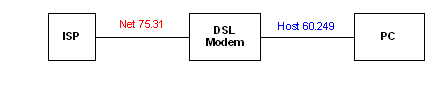
It’s very likely that we have more than 1 PC online at the same time, while we are given only 1 IP address. The only solution to this problem is to use router to create another network. As mentioned earlier that a router, aka gateway, has 2 network connections. The IPS IP is assigned to 1st connection, and the 2nd one is for a subnet with several PCs
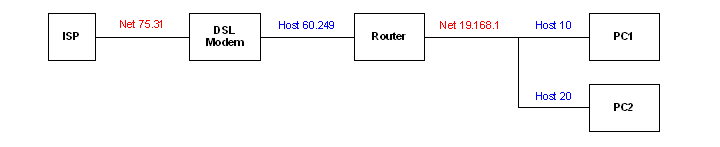
Note that all the following utilities should be run in DOS window (command window, console window, …)
The most well-known network utility could be ping. When we are unable to access an Internet destination ( website, ftp, …), it could be the server down or the network communication is broken. Nothing we can do about the former case, but for the latter case, we can use ping utility to make sure our home network connections are fine
For a web site, we use
ping yahoo.com
Pinging yahoo.com [66.94.234.13] with 32 bytes of data:
Reply from 66.94.234.13: bytes=32 time=755ms TTL=55
Reply from 66.94.234.13: bytes=32 time=555ms TTL=55
Reply from 66.94.234.13: bytes=32 time=715ms TTL=55
Reply from 66.94.234.13: bytes=32 time=811ms TTL=55
Ping statistics for 66.94.234.13:
Packets: Sent = 4, Received = 4, Lost = 0 (0% loss),
Approximate round trip times in milli-seconds:
Minimum = 555ms, Maximum = 811ms, Average = 709ms
The above test is possible if we have DNS setup, otherwise the utility ping does not know what is yahoo.com.
If we do not have DNS setup, we have use IP_addr of our home router
For our home router
ping IP_addr
Normally, IP_addrr is 192.168.0.1, or 192.168.1.1, or 192.168.2.1, …
Another helpful network utility is ipconfig. It could be use to get all network parameters, like IPAddr of our home router. We have seen ipconfig earlier.
ipconfig /all
Windows IP Configuration
Host Name . . . . . . . . . . . . : DKN_WXP
Primary Dns Suffix . . . . . . . :
Node Type . . . . . . . . . . . . : Unknown
IP Routing Enabled. . . . . . . . : No
WINS Proxy Enabled. . . . . . . . : No
Ethernet adapter Local Area Connection:
Connection-specific DNS Suffix . :
Description . . . . . . . . . . . : Intel(R) PRO/1000 PM Network Connection
Physical Address. . . . . . . . . : 00-13-20-73-97-E6
Dhcp Enabled. . . . . . . . . . . : Yes
Autoconfiguration Enabled . . . . : Yes
IP Address. . . . . . . . . . . . : 11.1.1.3
Subnet Mask . . . . . . . . . . . : 255.255.255.0
Default Gateway . . . . . . . . . : 11.1.1.1
DHCP Server . . . . . . . . . . . : 11.1.1.1
DNS Servers . . . . . . . . . . . : 11.1.1.1
Lease Obtained. . . . . . . . . . : Saturday, November 04, 2006 4:54:56 PM
Lease Expires . . . . . . . . . . : Saturday, November 04, 2006 7:54:56 PM
Tool completed successfully
We then ping the router IP_addr, using data from ipconfig above
ping 11.1.1.1
Reply from 11.1.1.1: bytes=32 time<1ms TTL=127
Reply from 11.1.1.1: bytes=32 time<1ms TTL=127
Ping statistics for 11.1.1.1:
Packets: Sent = 4, Received = 4, Lost = 0 (0% loss),
Approximate round trip times in milli-seconds:
Minimum = 0ms, Maximum = 0ms, Average = 0ms
Tool completed successfully
Another interesting utility is TRACERT as it tells us know what path to get a website
tracert yahoo.com
Tracing route to yahoo.com [216.109.112.135]
over a maximum of 30 hops:
1 <1 ms <1 ms <1 ms 11.1.1.1
2 10 ms 9 ms 9 ms adsl-75-31-63-254.dsl.pltn13.sbcglobal.net [75.31.63.254]
3 9 ms 10 ms 9 ms dist1-vlan50.pltn13.pbi.net [64.164.97.66]
4 10 ms 21 ms 10 ms bb1-g3-0.pltnca.sbcglobal.net [151.164.43.54]
5 12 ms 11 ms 12 ms bb1-p3-0.crsfca.sbcglobal.net [151.164.190.85]
6 12 ms 13 ms 13 ms ex1-p14-0.eqsjca.sbcglobal.net [151.164.41.10]
7 13 ms 13 ms 12 ms asn10310-yahoo-10g.eqsjca.sbcglobal.net [151.164.248.58]
8 88 ms 88 ms 89 ms so-0-0-0.pat2.dcp.yahoo.com [216.115.101.150]
9 88 ms 88 ms 104 ms ge-0-0-0-p121.msr1.dcn.yahoo.com [216.115.108.11]
10 88 ms 88 ms 87 ms ge7-2.bas2-m.dcn.yahoo.com [216.109.120.197]
11 88 ms 88 ms 87 ms w2.rc.vip.dcn.yahoo.com [216.109.112.135]
Trace complete.
Tool completed successfully
Make sure maximum high
speed internet access
Các bạn thân,
Nay chắc là lúc phải bàn đến vấn đề làm sao xem hình ảnh cho dễ dàng và nhanh
chóng
Tôi chỉ bàn dến việc làm sao tận dụng được tốc độ tối da mà các bạn được
cung cấp
Tôi xin kể kinh nghiệm bản thân của tôi may ra có bạn nào bị như vậy thì giúp
được.
Truóc kia tôi dùng 56 K modem, từ chỗ nối điện thoại (phone jack) dến modem và
PC thì dùng telephone cable như thường dùng cho các phone set
Sau tôi đổi sang 1.5 Mbps DSL thì thấy rõ là nhanh hơn nhiềụ Mới dây thì tăng
lên 3 Mbps DSL thì lại thấy chậm hơn rất nhiều
Tôi tìm cách xác dịnh speed bằng cách dùng link duoi dây
http://speakeasy.net/speedtest/
thì thấy down stream là 100K còn upstream là 500K !?!?
Tôi gọi ISP (Internet Service provider, ATT) thì technician dến và kiểm tra
duong dây bên ngoài là tốt, tốc dộ lên dến 2.5 MHz. Lỗi là tại bên trong, họ
không có ý kiến.
Lúc dó tôi mới xem lại duong dây từ phone jack dến PC thì thấy telephone cablẹ
Tôi biết là telephone cable có bandwidth rất thấp vì bandwidth phone signal chỉ
là 2KHz thôi
Hơn nừa tôi lại thấy tôi dã dùng nhiều metal staple to attach the line onto the
wall. These metal staples create short circuit to the high speed signal. It
might work for low frequency, but fails at high frequencỵ
Nên tôi di mua Internet cable (CAT 5, up to 350 MHz) thay telephone line, và
thay metal staple bằng plastic ones thì thấy tốc dộ lên dến 2.5 Mbps, nghĩa là
gấp 25 lần, truóc kia download 25 minutes, nay còn 1 minutes ;-) ;-)
Just for knowledge, telephone cable has 4 wires, but Internet 8 wires, so use
only 4 wires for a phone plug.
CHECK LIST
1) Use the link above to test your internet speed, make sure it's up to the
maximum limit you're provided
2) If not, make sure not to use telephone line and metal cable for connection
cable from phone jack to PC
Hope this piece of info help some of yoụ
Regards,
Duy-Ky